Installation
Quick Installation Guide
- Go to Settings > Plugins.
- Install the Auto-Attendance-for-RISE-CRM.zip which you have downloaded from the Envato Market.
It'll require the item purchase code. Don't use any nulled version for your security. - If everything is OK, it'll show a success message.
- Activate the plugin from the option dropdown.
Settings
You'll get the Auto Attendance settings in Settings > Plugins > Auto Attendance.
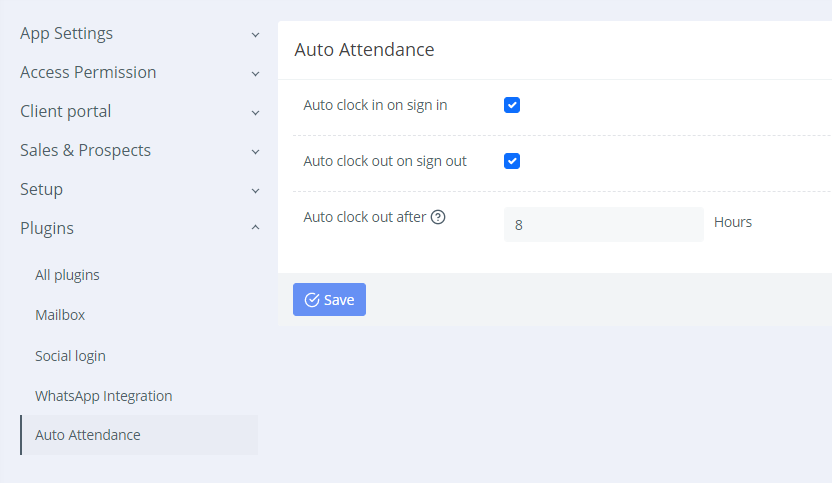
- Auto clock in on sign in: While sign in the staff user will be clocked in automatically. Here the IP restriction setting will be applied. Please note that, if the user is already clocked in from before this won't work.
- Auto clock out on sign out: While sign out, the user will be clocked out automatically if he/she clocked in from before.
- Auto clock out after certain hours: Here the user will be clocked out after certain hours. Cron job of RISE is required to perform this job.
Upgrading Guide
Please note that you can only download the updates if you had a valid purchase code on installation.
There is a very easy way to update your application.
To install any updates go to Settings > Plugins > Auto Attendance > Dropdown > Updates. The download will be start automatically once any new update is available. Once the download is completed you can install the updates by clicking on the link. That’s all!
Thanks
Thanks again for purchasing this plugin.
If you have any query or suggestion, please send an email from Support page.
Best wishes
ClassicCompiler Team