Installation
Quick Installation Guide
- Go to Settings > Plugins.
- Install the Backblaze-Integration-for-RISE-CRM.zip which you have downloaded from the Envato Market.
It'll require the item purchase code. Don't use any nulled version for your security. - If everything is OK, it'll show a success message.
- Activate the plugin from the option dropdown.
Settings
You'll get the Backblaze Integration settings in Settings > App Settings > Integration > Backblaze.
You need Key ID and Application Key to integrate. Please follow the steps below to get them:
- Login to your account and go to the Backblaze Account Settings.
- Click on Add a New Application Key button.
-
There will be a form on popup. Fill it according to the below example:
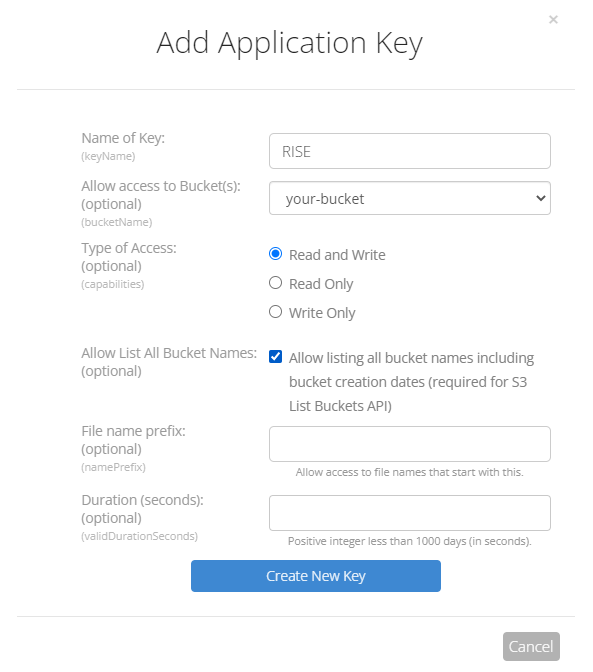
- Click on Create New Key button.
-
You'll get a new section containing the Key ID and Application Key.
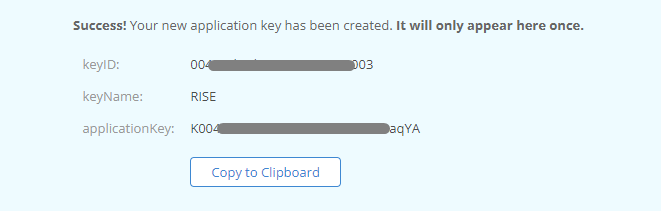
- Add this credentials to the integration settings and click on Save & authorize.
- If everything is correct it'll show a success message and the status will be Authorized.
That's all! You've successfully integrate with Backblaze. Now all files will be uploaded into Backblaze B2 Cloud Storage.
Upgrading Guide
Please note that you can only download the updates if you had a valid purchase code on installation.
There is a very easy way to update your application.
To install any updates go to Settings > Plugins > Backblaze Integration > Dropdown > Updates. The download will be start automatically once any new update is available. Once the download is completed you can install the updates by clicking on the link. That’s all!
Thanks
Thanks again for purchasing this plugin.
If you have any query or suggestion, please send an email from Support page.
Best wishes
ClassicCompiler Team