Installation
Quick Installation Guide
- Go to Settings > Plugins.
- Install the Square-Payment-Method-for-RISE-CRM.zip which you have downloaded from the Envato Market.
It'll require the item purchase code. Don't use any nulled version for your security. - If everything is OK, it'll show a success message.
- Activate the plugin from the option dropdown.
- Go to Settings > Setup > Payment methods.
- Enter the API credentials which you can receive from your Square account.
Settings
Please follow this guidelines to get credentials of Square:
- Go to Square Developer Dashboard.
- Create/choose an application.
- In the left pane, choose Credentials.
- At the top of the page, choose Production mode for a production access token or Sandbox mode for a Sandbox access token.
-
Scroll down and get the access token.
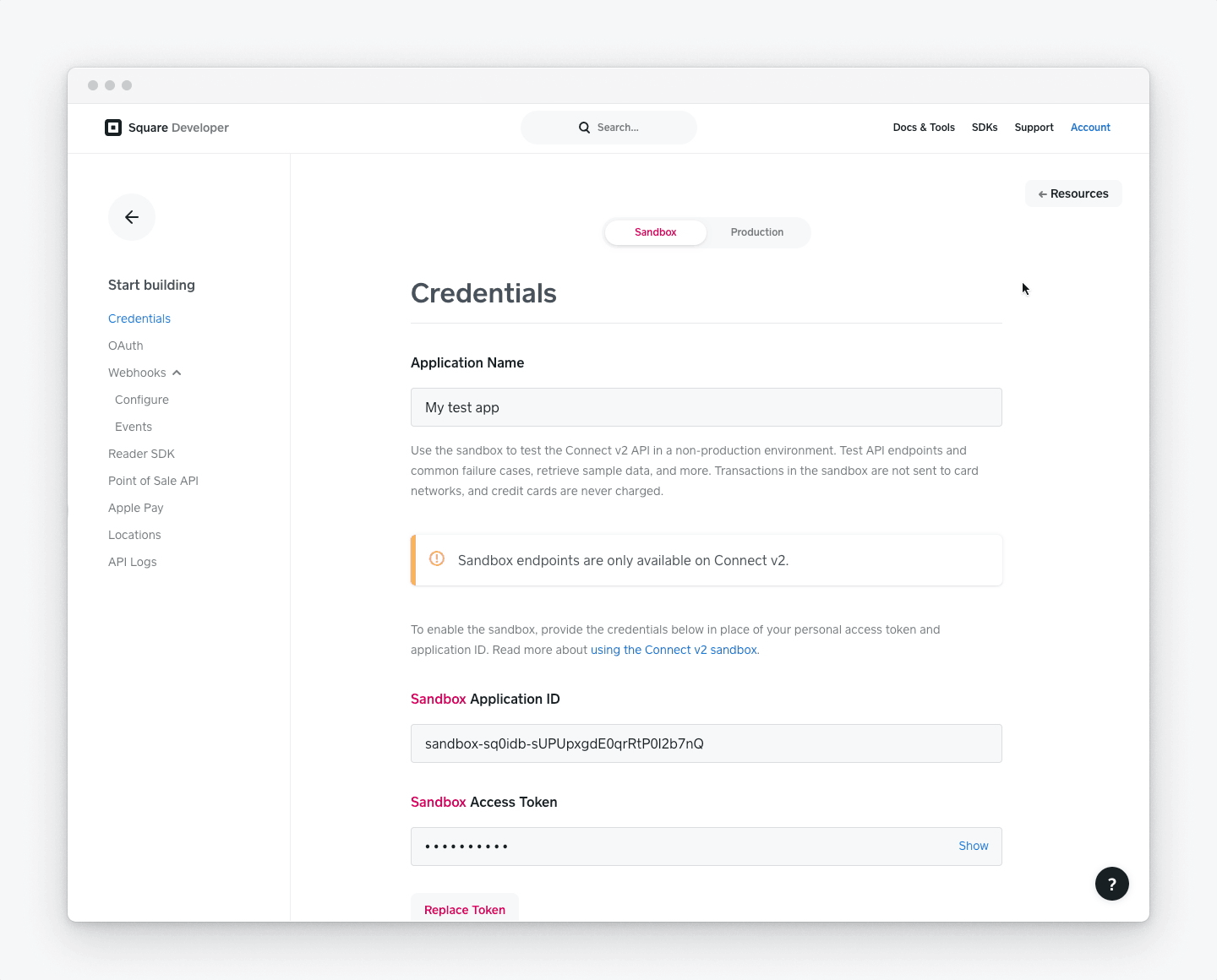
- Add this access token in payment method settings.
- Then from the left pane, choose Locations.
- Get Location ID from there and add in payment method settings.
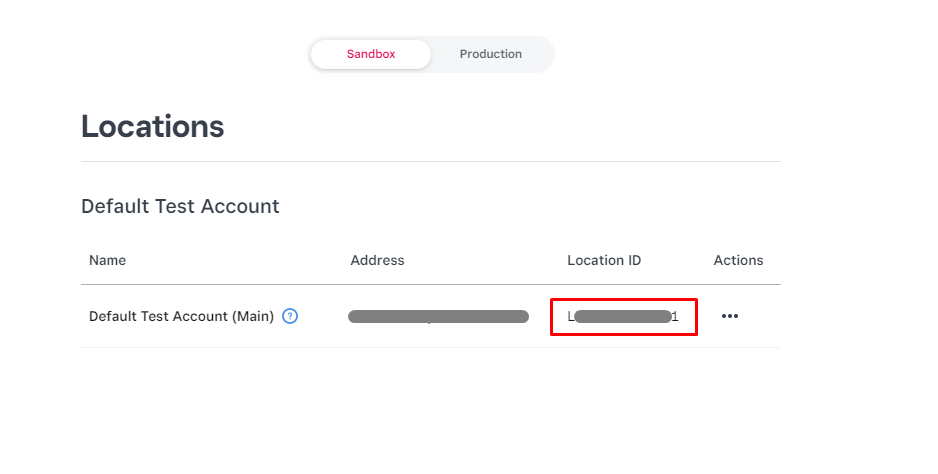
Upgrading Guide
Please note that you can only download the updates if you had a valid purchase code on installation.
There is a very easy way to update your application.
To install any updates go to Settings > Plugins > Square Payment Method > Dropdown > Updates. The download will be start automatically once any new update is available. Once the download is completed you can install the updates by clicking on the link. That’s all!
Thanks
Thanks again for purchasing this plugin.
If you have any query or suggestion, please send an email from Support page.
Best wishes
ClassicCompiler Team