Installation
Quick Installation Guide
- Go to Settings > Plugins.
- Install the Zoom-Integration-for-RISE-CRM.zip which you have downloaded from the Envato Market.
It'll require the item purchase code. Don't use any nulled version for your security. - If everything is OK, it'll show a success message.
- Activate the plugin from the option dropdown.
Features
- Schedule meetings with all/specific team members and/or all/specific client contacts.
- Give access permission to non-admin team members to manage meetings.
- Sync your meetings with your Zoom account.
- Enable waiting room for meetings.
- Filter meetings easily.
- Notification to recipients on add/edit meetings.
Settings
You'll get the Zoom Integration settings in Settings > App Settings > Integration > Zoom.
Zoom Integration
You've to integrate Zoom OAuth app to authentic with Zoom meetings. Please follow the steps below to integrate:
- Go to the Zoom App Marketplace and Sign in from top bar if you're not signed in.
-
Click on Develop dropdown from top bar and click on Build App.
Click on Create from OAuth app type.
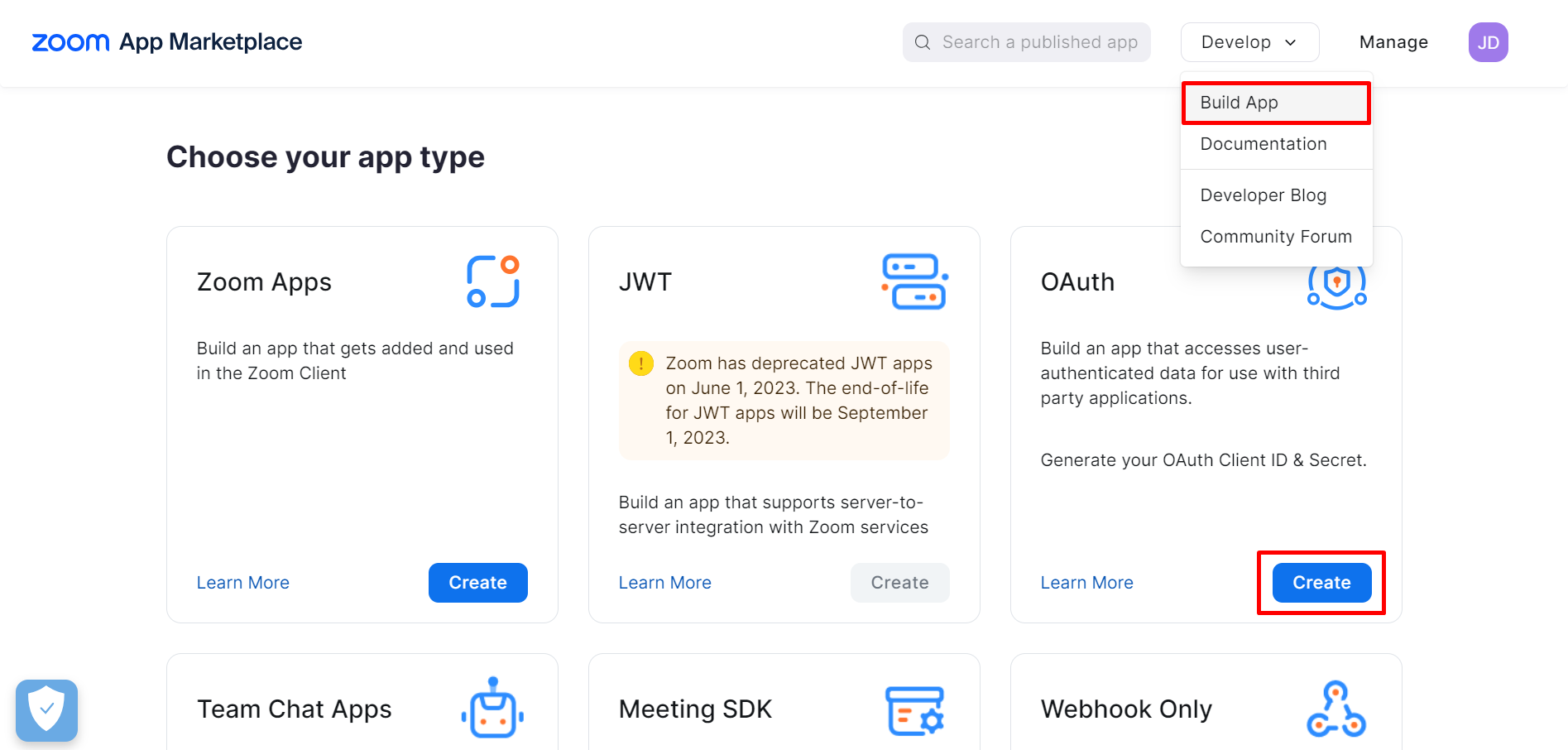
-
Choose your app like this example and click on Create button.
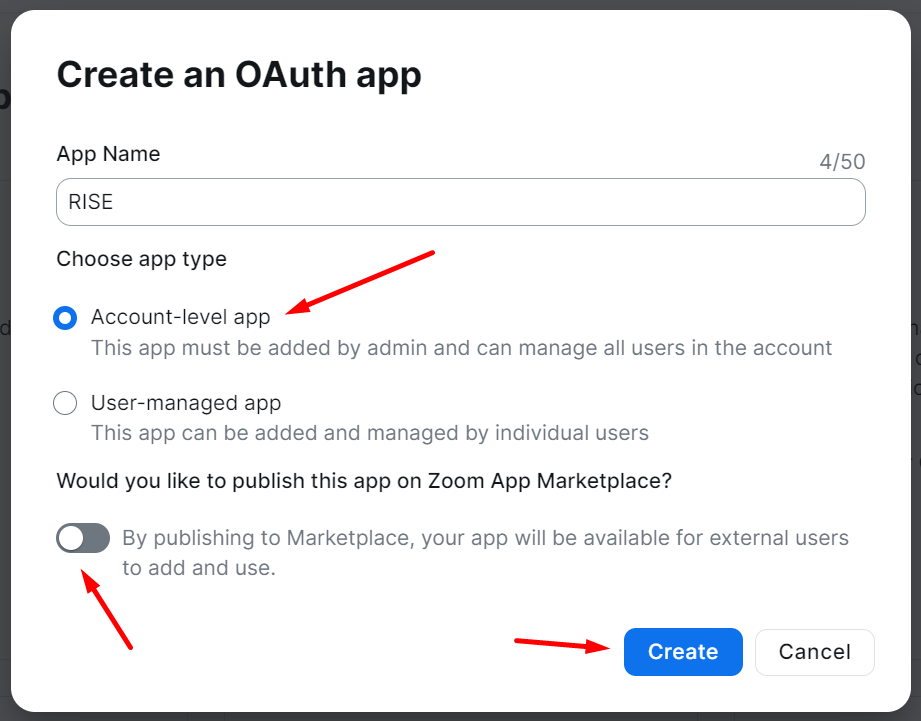
-
On the next page, you'll get the Client ID and Client Secret. Add this credentials to the integration setting. In Redirect URL for OAuth and Allow List section, add this url https://yourdomain.com/index.php/zoom_integration_settings/save_access_token. You'll find this in your integration setting.
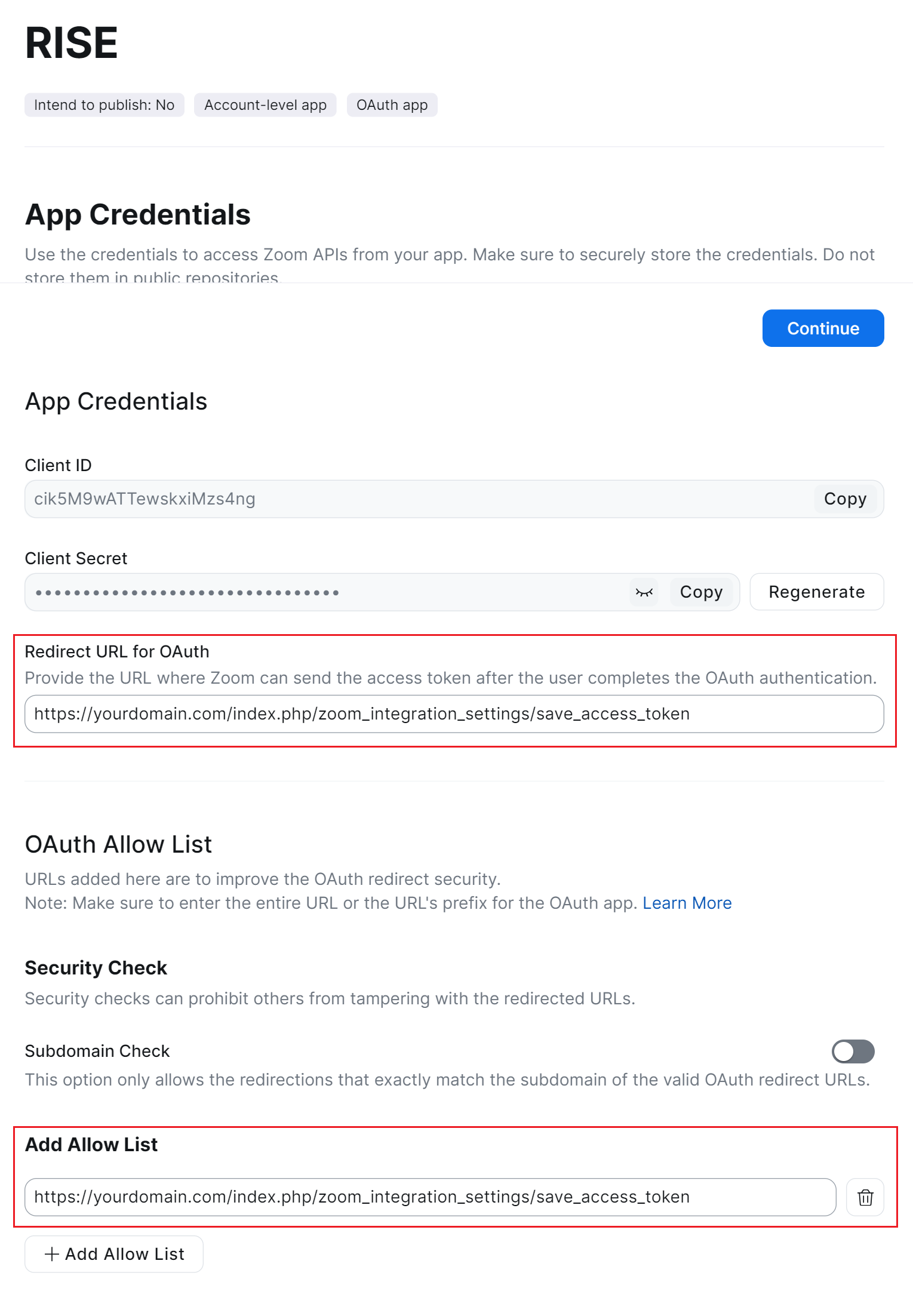
-
Click on the Scopes from the left menu. Then click on Add Scopes.
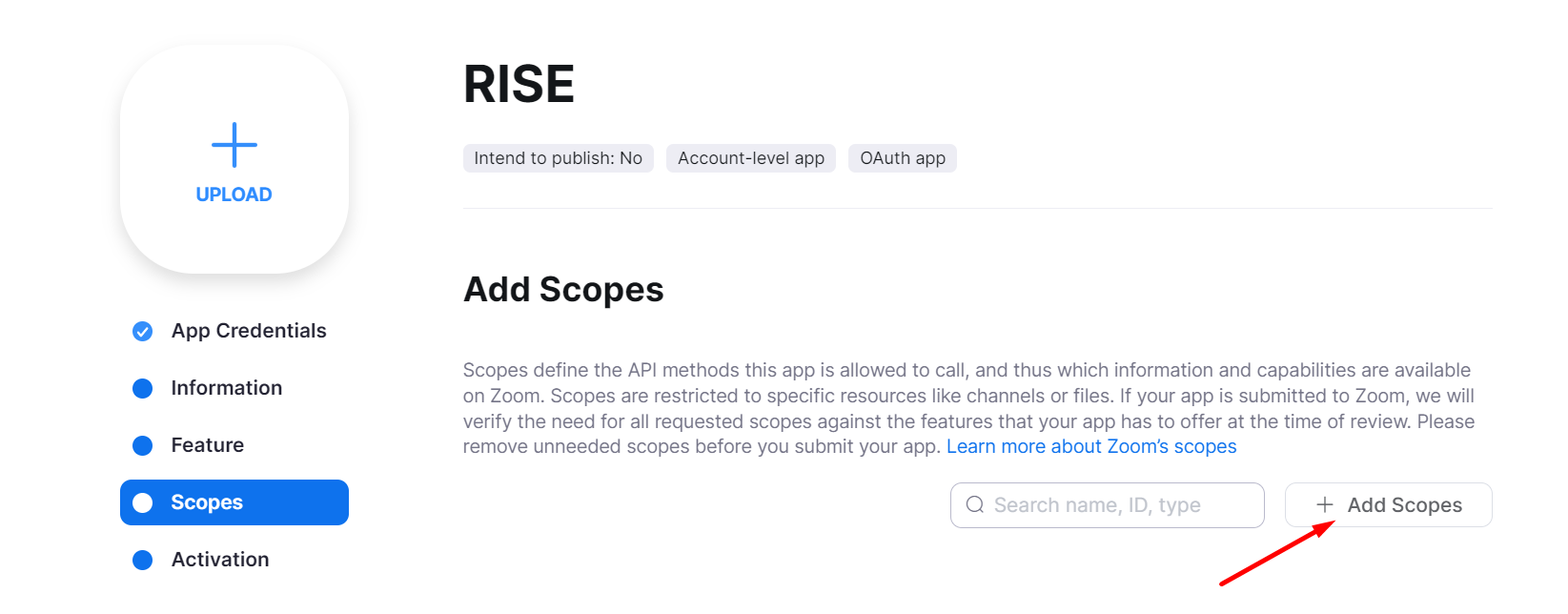
-
Add this scopes below and click on Done button.
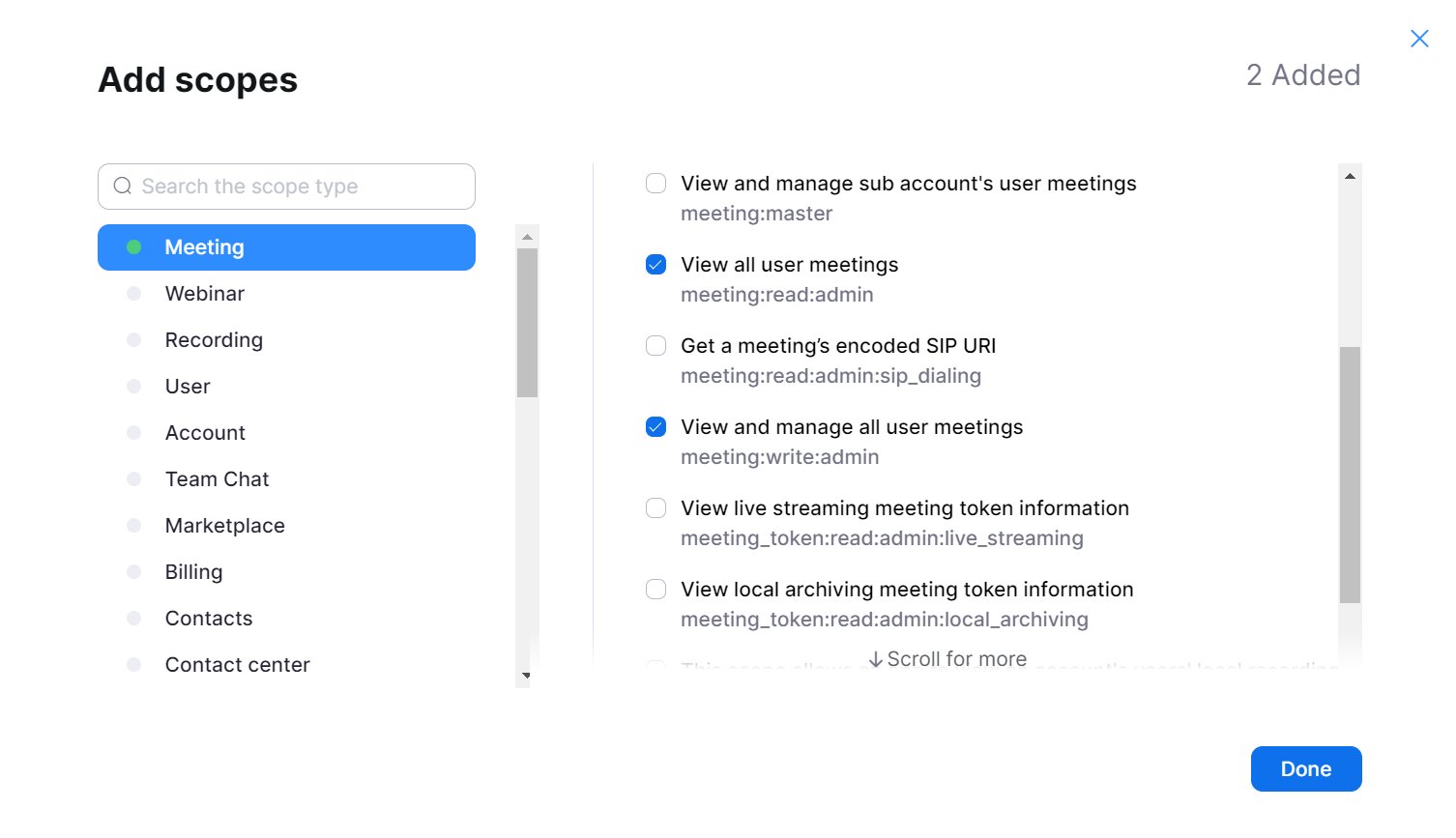
-
Now go to the Settings > App Settings > Integration > Zoom and click on Save & authorize.
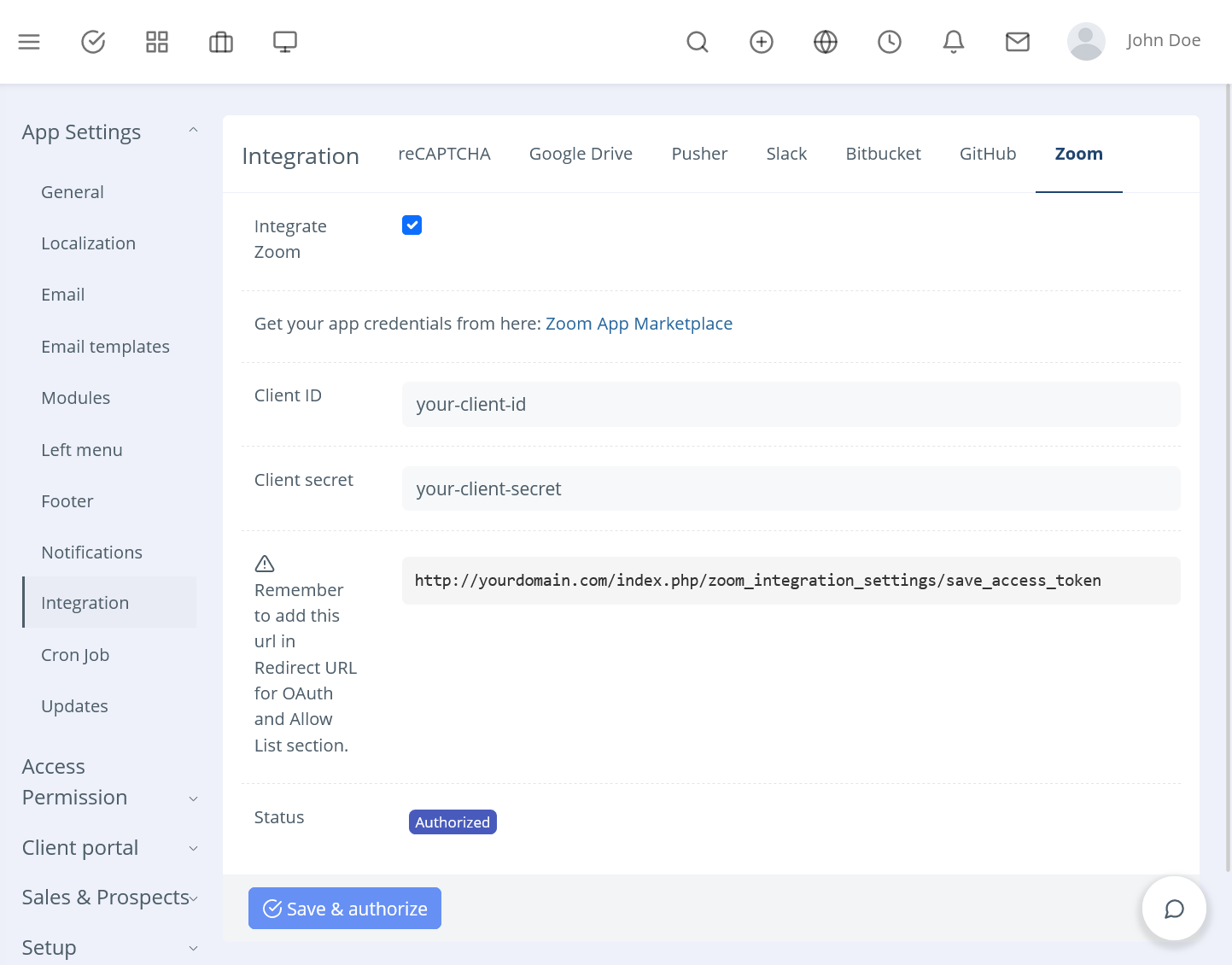
-
While authorization, you'll get a page like this. Click on the Allow button.
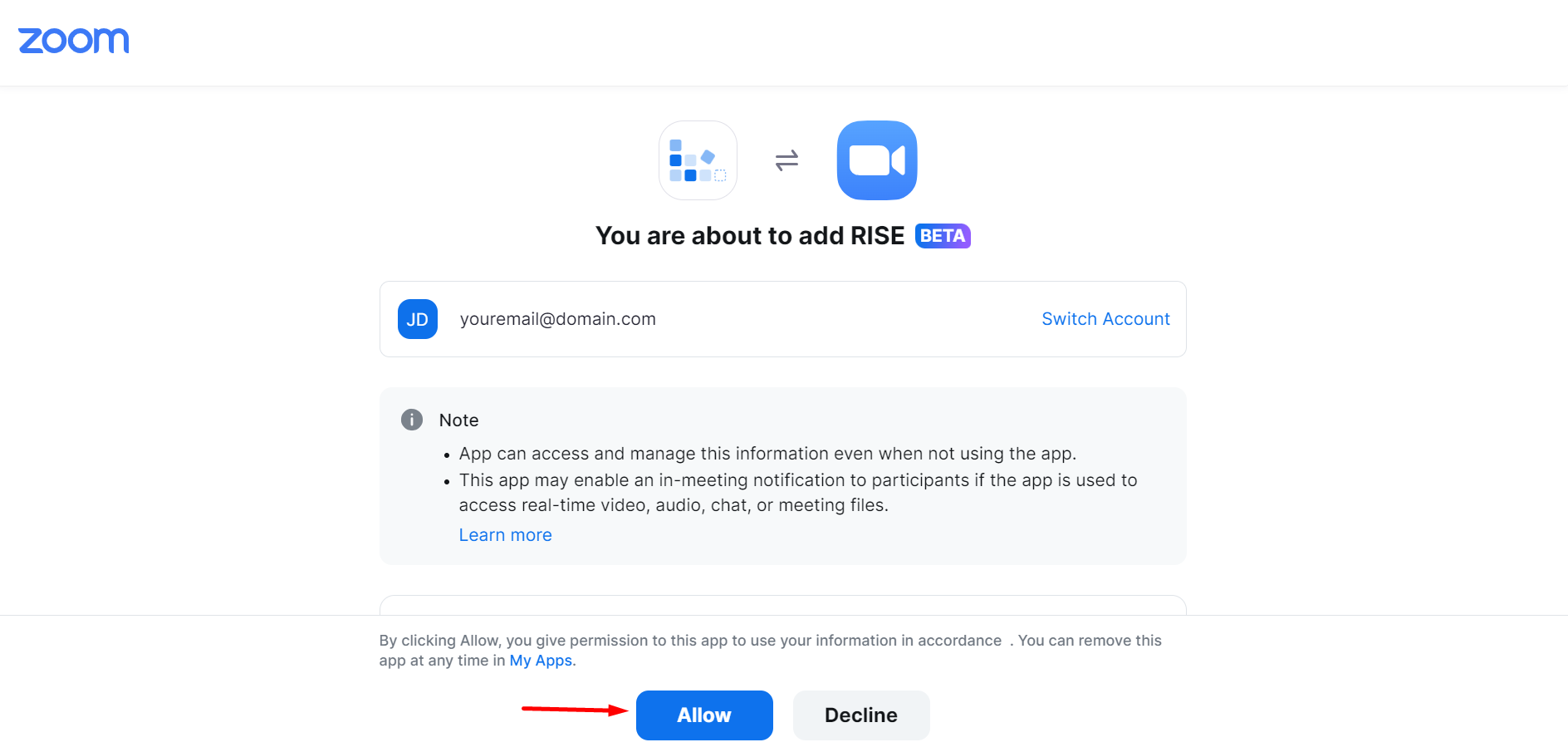
- On retrieving from API access, please make sure that, status of Zoom Integration is showing Authorized.
That's all! You've successfully integrate with your Zoom account. Now you can create meeting with the integrated Zoom API.
Other settings
-
Give manage permission to non-admin team members from role settings (Settings > Access Permission > Roles). Admin users will always get access.
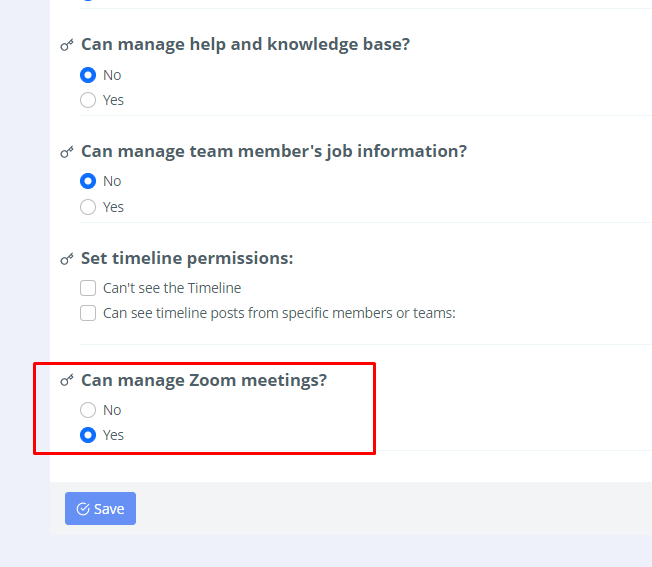
-
Give access permission to clients from client permissions settings (Settings > Client portal > Client permissions). Enabling this, you can share meetings with them.
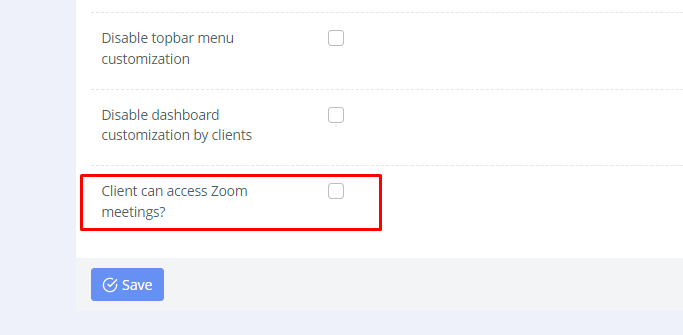
- Then the permitted users will get a new menu item in the left menu. Labeled as Zoom meetings.
Please note that, if the user's left menu or default left menu is already edited, then the Zoom meetings won't be shown by default. Then you can add the menu manually from the left menu settings. -
Enable notifications from Settings > App Settings > Notification Settings.
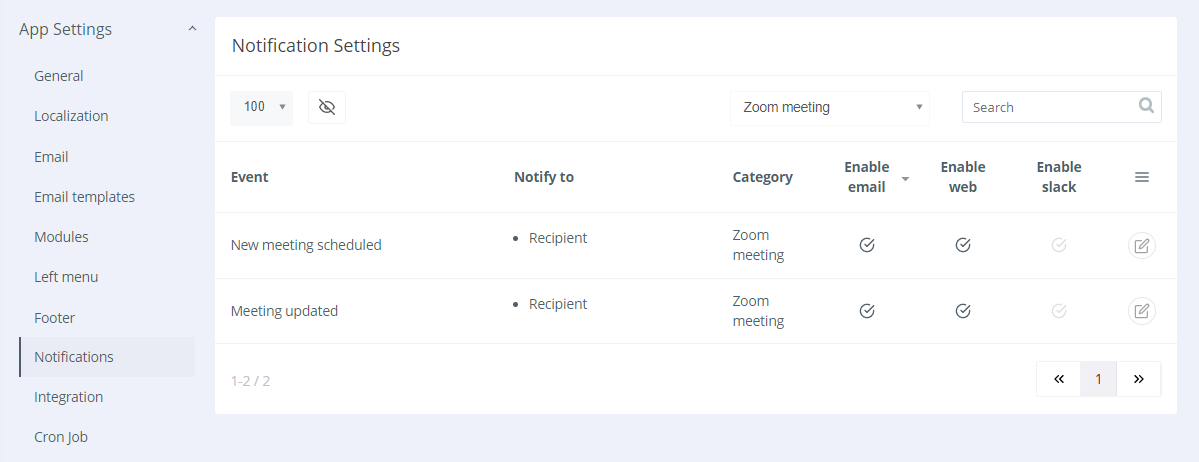
-
Manage email notification templates from Settings > App Settings > Email templates.

Upgrading Guide
Please note that you can only download the updates if you had a valid purchase code on installation.
There is a very easy way to update your application.
To install any updates go to Settings > Plugins > Zoom Integration > Dropdown > Updates. The download will be start automatically once any new update is available. Once the download is completed you can install the updates by clicking on the link. That's all!
Thanks
Thanks again for purchasing this plugin.
If you have any query or suggestion, please send an email from Support page.
Best wishes
ClassicCompiler Team